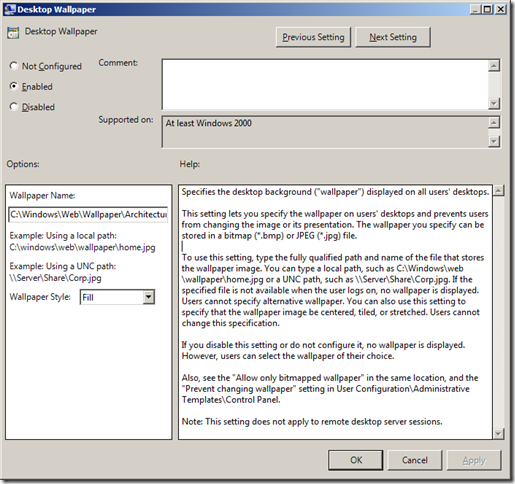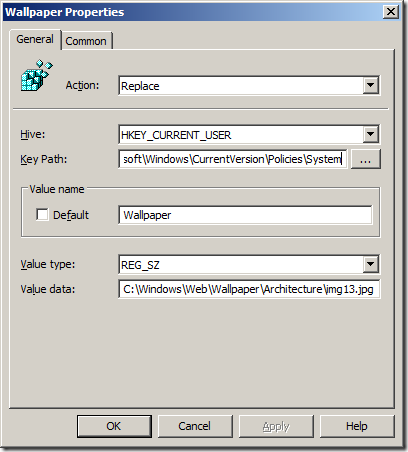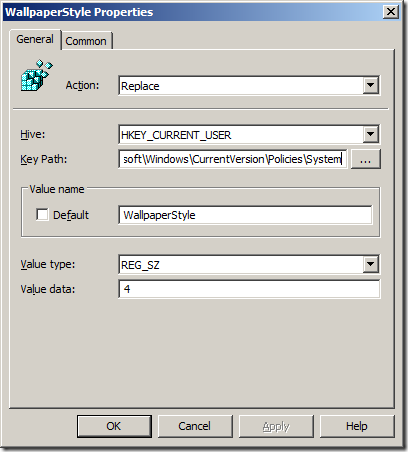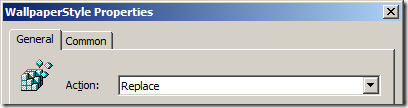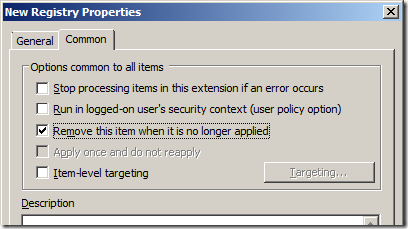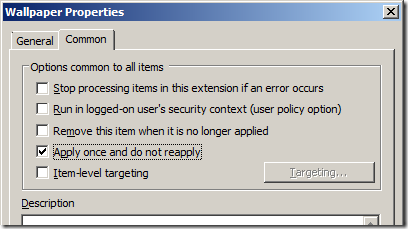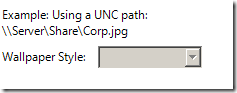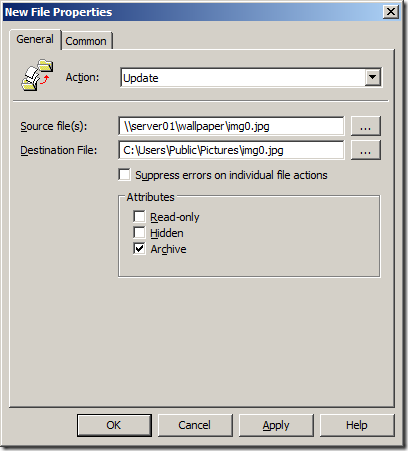โปรแกรม HyperTerminal และไฟล์อื่นๆ ที่เกี่ยวข้อง (จาก Windows XP) ดาว์นโหลดได้ ที่นี่
เครื่องคอมพิวเตอร์ที่ติดตั้ง ระบบปฏิบัติการ Windows 7
ขั้นตอน
ดาว์นโหลดไฟล์โปรแกรมด้านบน แล้วทำการแตกไฟล์ (จะได้ โฟล์เดอร์ hypertrm พร้อม 3 ไฟล์ด้านใน
สำหรับ Windows 7 (32bit) ให้สร้างโฟล์เดอร์ HyperTerminal ตามนี้ C:\Program Files\HyperTerminal
ส่วน Windows 7 (64bit) ให้สร้างโฟล์เดอร์ HyperTerminal ตามนี้ C:\Program Files (x86)\HyperTerminal
copy ไฟล์ hypertrm.exe ที่ได้จาก ข้อที่ 1 ไปวางในโฟลเดอร์ที่ได้สร้างไว้แล้วใน ข้อที่ 2
copy ไฟล์ hypertrm.hlp ที่ได้จาก ข้อที่ 1 เช่นกัน ไปวางในโฟลเดอร์ Help ตามนี้ C:\Windows\Help
copy ไฟล์ hypertrm.dll ที่ได้จาก ข้อที่ 1 อีกเช่นกัน ไปวางในโฟลเดอร์ System ตามนี้ C:\Windows\system
ให้ทำการสร้าง short cut ชี้ไปที่ไฟล์ hypertrm.exe ที่อยู่ในโฟล์เดอร์ ตามข้อที่ 2
เสร็จขั้นตอน
เพียงเท่านี้เราก็มีโปรแกรม HyperTerminal ใช้ใน Windows 7 กันแล้ว
ปล.
หากเปิดโปรแกรมขึ้นมาแล้วเครื่องฟ้องว่า ไฟล์ hypertrm.dll หาย หรือหาไม่เจอ ให้ลองเปลี่ยนตำแหน่งไฟล์ ใน ข้อที่ 5 ไปที่ C:\Windows\system32
เครดิต : http://lumos.yiu.ac.th/
Sunday, June 29, 2014
Friday, June 13, 2014
Group Policy ทำ Desktop ให้เหมือนกันโดย AD
Using Group Policy to configure Desktop Wallpaper (“Background”)
Posted by Alan Burchill on
Method #1: Administrative Template “Desktop Wallpaper” Setting
The “Desktop Wallpaper” method is of course the most commonly used way for configuring the Wallpaper on a computer however as it seems with all things Group Policy using this setting comes with its own pro’s and con’s.
Pro’s
- Change is Restricted for the users
- Works on all versions of Windows
Con’s
- Limited targeting only based on standard Group Policy Object’s (OU,Security Filter,Site,WMI & Domain)
This setting can be found under User Configuration > Administrative Templates > Desktop > Desktop and is straight forward to configure as all you have to do is specify the explicit local path or a UNC to the image you want displayed as the desktop wallpaper (see below).
Behind the scenes all this setting is doing is configuring the REG_SZ “Wallpaper” and the REG_SZ “WallpaperStyle” registry keys under the HKCU\Software\Microsoft\Windows\CurrentVersion\Policies\System path.
TIP #1: If you are running Windows 7/Server 2008 R2 pre-Service Pack 1 you will need to install hotfixhttp://support.microsoft.com/kb/977944 for this setting to work.
TIP #2: If you are configuring this setting I recommend that you use the “Fill” Wallpaper Style as this will work best with most screen resolutions (especially on Windows 7).
TIP #3: If you configure this setting you will need to wait for the user to logoff the computer before the background is updated.
Method #2: Group Policy Preferences Registry Key Wallpaper Configuration
As I mention in Method #1 all the Administrative Template “Desktop Wallpaper” does is configure the HKCU\Software\Microsoft\Windows\CurrentVersion\Policies\System REG_SZ “Wallpaper” key. Therefore you can also use the Group Policy Preference Registry Extension option to also set the same key to give you some added benefits.
Pro’s
- Support advanced targeting option due to Group Policy Preferences Item-Level Targeting
- Change is Restricted or Unrestricted for the user
Con’s
- Must run Windows XP (or greater)
- Must have the Group Policy Client Side Extensions installed.
To configured the Desktop Wallpaper the same as the “Desktop Wallpaper” administrative template simply create two registry keys User Configuration > Preferences > Windows Settings > Registry (see below). Now depending on the registry key that you configure for this setting you can either have this as a restricted (a.k.a. locked) setting or an unrestricted setting that allows the users to make their own changes.
Restricted: HKCU\Software\Microsoft\Windows\CurrentVersion\Policies\System\Wallpaper
Unrestricted: HKCU\Control Panel\Desktop\Wallpaper
Restricted: HKCU\Software\Microsoft\Windows\CurrentVersion\Policies\System\WallpaperStyle
Unrestricted: HKCU\Control Panel\Desktop\WallpaperStyle
Tip #4: If you don’t configured the “WallpaperStyle” registry key then users will still be able to choose their own Wallpaper Style.
If you chose the restricted registry keys to configured the wallpaper then ensure you also select the “Replace” action and “Remove this item when it is no longer applied” common option is selected (see below). If you don’t do this you will find that your users will not be able to change their wallpaper even after the policy is removed as the policy registry key will not be removed.
If you chose to use the unrestricted registry key values then also make sure you chose the “Apply once and do not reapply” option. If you don’t do this the users wallpaper will be reset ever time they log off their computer as the key will be set back to the original value during each policy refresh.
Configuring the Desktop Wallpaper Storage Location
Now that you know the many options for configuring the Desktop Wallpaper via Group Policy the next thing you should consider is where is the wallpaper being stored. As you can seen in the screen shots of the administrative template Desktop Wallpaper that they use the example of a UNC path. But…
TIP #5: DONT EVER USE A UNC PATH FOR A DESKTOP WALLPAPER… EVER!!
Simple put using a UNC path puts a lot of stress on network as it has to download file every time the wallpaper is loaded. It also means that if the network path cannot be contacted when the user logs on all they will get is a black background wallpaper. This is particularly obvious when someone logs on with a laptop not connected LAN.
So the obviously question is how do you make sure that file that the desktop wallpaper uses is always available and easily accessible? Use a script and copy the file to the local hard drive. Sure… buthttp://ihatelogonscripts.com and the issue with using a script is that it will only run when the computer starts up or when the user logs on. Generally this would not be a problem and if you are smart enough to use a copy program like robocopy or other such program it wont stress your LAN as it will only copy the file once. But on the day that you change the desktop wallpaper ever computer and/or user will try to download the new wallpaper all at once.
The Answer? Use Group Policy Preferences File Extension and copy the file down to the local computer.
Using the Group Policy Preferences File Extension
Using the File Extension to copy the file to the local hard drive means the file will be copied to the local hard drive making obviously available at all times. However the File Extensions options also has the advantage of being able to updated the file during each group policy refresh. This way the computer gets the updated wallpaper without having to logoff or reboot the computer and you avoid slamming the network in the morning when all the computers turn on.
TIP #6: Setup the file copy as a computer setting so that it will update the files even when there is no user logged on.
TIP #7: If you follow Tip #6 then you need to make sure that the desktop wallpaper file has got “Domain Computers” Read permissions so the local system account has access to copy the file from the network.
So by now, hopefully you know how to set the desktop wallpaper and so you can ensure that the images you use for the wallpaper are always available that way you can ensure that your users are always subjected to your corporate desktop wallpaper.
เครดิต : http://www.grouppolicy.biz/2011/03/best-practice-using-group-policy-to-configure-desktop-wallpaper-background/
วิธีแก้ User Profile ล็อกอินเข้าแต่ Temp file
เจออาการแบบนี้กับ windows 7 ปัญหา The User Profile Service failed the logon หรือที่มันบอกว่า โปรไฟล์ผู้ใช้บริการไม่สามารถเข้าสู่ระบบ หรือ logon ไม่ได้ ไฟต์มันอาจจะเสีย นะคับ
คอมที่ผมเจอมันเป็น วิสต้า แต่คิดว่าปัญหานี้น่าจะแก้พวก win Xp -7 ได้เหมือนกัน
อาการที่สังเกตได้ พอมันบูต เข้าวินโดว์ มันจะขึ้นว่า “The user profile service failed the logon user profile cannot be loaded”
1.เราก็สั่ง รีสตาร์เครื่อง กด F8 เข้า Safe Mode นะคับ เลือก ตัวuser ที่เป็น Administrator นะคับ
2.คลิก start \search\ พิมพ์ regedit
3.เลือก HKEY_LOCAL_MACHINE\SOFTWARE\Microsoft\Windows NT\CurrentVersion\ProfileList นะคับ

จากรูป ลบไฟล์ S-1-5..... folder ที่ไม่มี นามสกุล . Bak ทิ้งไปนะคับ คังรูป

4.จากนั้น หาไฟต์ ที่มีนามสกุล .bak ดูที่จากข้างขวานะคับ

เลือกที่ refcount คลิกเซต์ค่า จากรูปนะคับ

จากนั้น หาตัว State แล้วแก้ไขดังรูป

5. ปลี่ยนนามสกุล ไฟล์ S-1-5....เอาออกไม่มีนามสกุล .bak นะคับ
6.ปิด regedit. คับ
7. Restart เครื่องใหม่ แล้ว logon ใหม่นะคับ
ที่มา : http://www.thaiadmin.org/board/index.php?topic=140044.0
คอมที่ผมเจอมันเป็น วิสต้า แต่คิดว่าปัญหานี้น่าจะแก้พวก win Xp -7 ได้เหมือนกัน
อาการที่สังเกตได้ พอมันบูต เข้าวินโดว์ มันจะขึ้นว่า “The user profile service failed the logon user profile cannot be loaded”
1.เราก็สั่ง รีสตาร์เครื่อง กด F8 เข้า Safe Mode นะคับ เลือก ตัวuser ที่เป็น Administrator นะคับ
2.คลิก start \search\ พิมพ์ regedit
3.เลือก HKEY_LOCAL_MACHINE\SOFTWARE\Microsoft\Windows NT\CurrentVersion\ProfileList นะคับ

จากรูป ลบไฟล์ S-1-5..... folder ที่ไม่มี นามสกุล . Bak ทิ้งไปนะคับ คังรูป

4.จากนั้น หาไฟต์ ที่มีนามสกุล .bak ดูที่จากข้างขวานะคับ

เลือกที่ refcount คลิกเซต์ค่า จากรูปนะคับ

จากนั้น หาตัว State แล้วแก้ไขดังรูป

5. ปลี่ยนนามสกุล ไฟล์ S-1-5....เอาออกไม่มีนามสกุล .bak นะคับ
6.ปิด regedit. คับ
7. Restart เครื่องใหม่ แล้ว logon ใหม่นะคับ
ที่มา : http://www.thaiadmin.org/board/index.php?topic=140044.0
Tuesday, June 10, 2014
การจัดการ Disk ของ Esxi ทั้งสามแบบ
ดิสก์เสมือน หรือไฟล์ .VMDK ที่เราคุ้นเคยกันก็จะมีอย่างบาง (Thin) และอย่างหนา (Thick) แต่ในความเป็นจริง ดิสก์เสมือนแตกออกได้เป็น 3 แบบ คือ
- Thin…. ดิสก์เสมือนแบบบาง
- Zeroed Thick…. ดิสก์เสมือนแบบหนา เขียนศูนย์ทีหลัง
- Eager zeroed thick…. ดิสก์เสมือนแบบหนา เขียนศูนย์เลย
ก่อนจะไปดูว่าทั้ง 3 แบบต่างกันอย่างไร ขออธิบายเรื่องการ “เขียนศูนย์ (Zeroing)” กันก่อน ในการใช้งาน ESX/ESXi เมื่อเราสร้างดิสก์เสมือนให้แก่จักรกลเสมือน โฮสต์จะมีกระบวนการในการเขียนเลขศูนย์ลงไปทุกๆ บล็อค (Block) เพื่อให้มั่นใจได้ว่าข้อมูลเก่าที่ค้างอยู่จะถูกล้างทิ้งไป การเขียนศูนย์ลงไปจะทำได้ใน 2 ช่วงเวลา คือเวลาที่เราสร้าง (create-time) ดิสก์เสมือน หรือเวลาที่เราจะใช้บล็อคนั้นเป็นครั้งแรก (run-time)
Thin เราคุ้นเคยกับดิสก์เสมือนแบบบางนี้มาช่วงหนึ่งแล้ว กล่าวคือหากเราต้องการพื้นที่ 100 กิกกะไบต์ แต่ใช้จริง 20 กิกกะไบต์ พื้นที่ที่สูญเสียไปบนสตอเรจก็จะแค่ 20 กิกกะไบต์เท่าที่ใช้จริง เพียงแต่โฮสต์จะทำการหลอกระบบปฏิบัติการเกสต์ด้านในว่าคุณมีอยู่ 100 กิกกะไบต์นะ การเลือกใช้ดิสก์เสมือนแบบบางช่วยให้เราใช้งานพื้นที่สตอเรจได้คุ้มค่ายิ่งขึ้น แต่ประสิทธิภาพจะด้อยกว่าวิธีอื่นเมื่อเราต้องการเขียนลงบนพื้นที่ใหม่หรือบล็อคใหม่ โฮสต์ต้องเสียเวลาในการควานหาว่าบล็อคไหนว่าง แล้วเขียนศูนย์ลงไปเพื่อล้างข้อมูลเก่า (run-time) จากนั้นก็ค่อยเขียนข้อมูลที่ต้องการเก็บลงไป…. ข้อดีคือสร้างดิสก์เสมือนขึ้นมาได้เร็ว และใช้งานพื้นที่ได้คุ้มค่า
Zeroed Thick ตัวนี้จะเป็นค่าตั้งต้นสำหรับดิสก์เสมือนแบบหนา เมื่อเราสร้างมันขึ้นมาในครั้งแรกโฮสต์จะจองพื้นที่ตามที่เราต้องการ เช่น เราต้องการ 100 กิกกะไบต์ ระบบก็จะกันพื้นที่ให้เลย ใช้ไม่ใช้ก็จะเสียพื้นที่ไป แต่การจองไว้เลยนี้จะให้ประสิทธิภาพการทำงานดีกว่าดิสก์แบบบาง อย่างไรก็ตามการสร้างดิสก์เสมือนแบบ Zeroed Thick จะยังไม่มีการเขียนศูนย์ลงไปในตอนสร้างดิสก์เสมือน แต่จะเขียนศูนย์ลงไปบนแต่ละบล็อคเมื่อบล็อคนั้นจะถูกใช้ (run-time) วิธีการแบบนี้จะทำให้การสร้างดิสก์เสมือนขึ้นมาใหม่ใช้เวลาไม่นานนัก
Eager Zeroed Thick เป็นดิสก์เสมือนแบบหนาที่เขียนศูนย์ให้เสร็จสรรพ กล่าวคือเมื่อเราต้องการพื้นที่ 100 กิกกะไบต์สำหรับสร้างดิสก์เสมือนแบบนี้ ระบบจะกันพื้นที่ 100 กิกกะไบต์ให้ทันที พร้อมทั้งเขียนศูนย์ลงไป (create-time) นั่นทำให้เสียเวลาในการสร้างขึ้นมาใหม่มากกว่าสองแบบที่ผ่านมา แต่สิ่งที่จะได้มาก็คือประสิทธิภาพในการใช้งานจะดีกว่าอย่างแน่นอน ดิสก์เสมือนแบบหนาเขียนศูนย์เลยจำเป็นมากกับความสามารถของ VMware Fault Tolerance (FT) และการนำดิสก์เสมือนไปใช้งานกับระบบ Microsoft Cluster Services (MSCS)
เมื่อเราเข้าใจประเภทของดิสก์เสมือนลึกซึ้งดีแล้ว เราก็กลับมาที่ 3PAR Thin Persistance…. แน่นอนว่าสตอเรจของสามพาร์สามารถช่วยในกรณีที่เราสร้าง Eager Zeroed Thick ได้ในการเขียนเลขศูนย์ลงไปทุกบล็อค เพื่อให้การสร้างดิสก์เสมือนแบบนี้เร็วขึ้น รวมทั้งไม่ต้องอาศัยทรัพยากรจากโฮสต์ นอกจากนั้นสามพาร์ยังมีความสามารถในการทำ Thin Persistance ผ่านทางชิป 3PAR Gen3 ASIC ที่อยู่บนสตอเรจ เพื่อช่วยให้ดิสก์อย่างหนาแบบเขียนศูนย์ กลายเป็นดิสก์อย่างบางแบบหนาแบบเขียนศูนย์ หมายถึง แทนที่ต้องเสียพื้นที่ไปเปล่าๆ สำหรับเก็บเลขศูนย์ เราก็จะไม่ต้องเสียไป เช่น หากเราต้องการดิสก์เสมือนแบบ Eager Zeroed Thick ขนาด 100 กิกกะไบต์ แล้วมีข้อมูลเก็บอยู่เพียง 20 กิกกะไบต์ เท่ากับเราต้องเสียพื้นที่ไป 80 กิกกะไบต์ไปเปล่าๆ เจ้า Thin Persistance (คือการคงความบางไว้อย่างยิ่งยวด) ก็จะเข้ามาช่วยให้เราไม่ต้องเสียพื้น 80 กิกกะไบต์ที่ยังไม่ได้ใช้ มันจะทำการหลอกโฮสต์ (ESX/ESXi) อีกทีว่าคุณมีดิสก์เสมือนอยู่ 100 กิกกะไบต์นะ พร้อมเขียนเลขศูนย์ไว้เสร็จ แต่จริงๆ แล้วสามพาร์จะใช้เสียพื้นที่ไปเพียง 20 กิกกะไบต์เท่านั้น นับเป็นความสามารถที่ช่วยเสริมส่งให้สามพาร์ยังถือครองความเป็นผู้นำด้านสตอเรจแบบบางๆ ไว้ต่อไปเหนือคู่แข่งอื่นๆ
วันนี้ลาไปกับความสามารถอันน่าทึ่งของเจ้าสามพาร์สตอเรจแต่เพียงเท่านี้ก่อน ไว้โอกาสหน้าเมื่อได้มีโอกาสได้ใกล้ชิดกับมันมากกว่านี้ คงมีอะไรมาเล่าให้ฟังอีก…. สวัสดี
อ้างอิง
Sunday, June 8, 2014
แก้ปัญหาการไม่โชว์รูปไอคอนใน Windows 7
วันก่อนนั่งเล่นคอมอยุ่ไอคอนก็ไม่โชว์รูปเลย งานเข้าซะแล้วเรา แต่ว่าก็หาข้อมูลใน Internet สุดท้ายก็เจอ เกือบต้องลงเครื่องใหม่แล้วไหมหล่ะ ก็เลยเอาทิปนี้มาไว้ที่ Blog เลย เผื่อวันหลังจะเจอแบบนี้อีก
แก้ปัญหาการไม่โชว์รูปไอคอนใน Windows 7
แต่ก่อนจะถึงตอนนั้น เรามาช่วยตัวเองกันก่อน
- กด Ctrl-Shift-Escape เพื่อเปิดหน้าต่าง Task manager.
- ดูใน Processes tab หาชื่อ explorer.exe พอเจอแล้ว click ขวา กด End Process.จะเจอคำเตือน ให้ Click “End Process” เพื่อ confirm.
- เปิดเมนู File เลือก New Task (Run…)
- Copy/paste คำสั่งนี้ลงไปในช่อง
cmd /c del %userprofile%\AppData\Local\IconCache.db /a - เปิดเมนู File เลือก New Task (Run…) อีกครั้ง
- Copy/paste คำสั่งนี้ลงไปในช่อง
explorer.exe
Login Auto Windows Server 2003 R2
วันนี้ต้องการทำให้ Windows Server Login Auto ไม่ต้องใส่ User และ Password หลังจาก Restart เครื่อง Server
Use Registry Editor (Regedt32.exe) to enable automatic logon
Important This section, method, or task contains steps that tell you how to modify the registry. However, serious problems might occur if you modify the registry incorrectly. Therefore, make sure that you follow these steps carefully. For added protection, back up the registry before you modify it. Then, you can restore the registry if a problem occurs. For more information about how to back up and restore the registry, click the following article number to view the article in the Microsoft Knowledge Base:
322756 How to back up and restore the registry in Windows
To enable automatic logon, follow these steps:
- Start Regedt32.exe, and then locate the following registry subkey:HKEY_LOCAL_MACHINE\SOFTWARE\Microsoft\Windows NT\CurrentVersion\Winlogon
- Using your account name and password, double-click the DefaultUserName entry, type your user name, and then clickOK.
- Double-click the DefaultDomainName entry, type the domain name, and then click OK.
- Double-click the DefaultPassword entry, type your password, and then click OK.
Note If the DefaultPassword value does not exist, follow these steps:- Click Add Value on the Edit menu.
- In the Value Name box, type DefaultPassword, and then click REG_SZ for the Data Type
- Type your password in the String box, and then save your changes.
- Click Add Value on the Edit menu, enter AutoAdminLogon in the Value Name box, and then click REG_SZ for the Data Type.
- Type 1 in the String box, and then save your changes.
- Quit Regedt32.
- Click Start, click Shutdown, and then click OK to turn off your computer.
- Restart your computer and Windows. You are now able to log on automatically.
จากเวป http://support.microsoft.com/kb/310584
Subscribe to:
Posts (Atom)